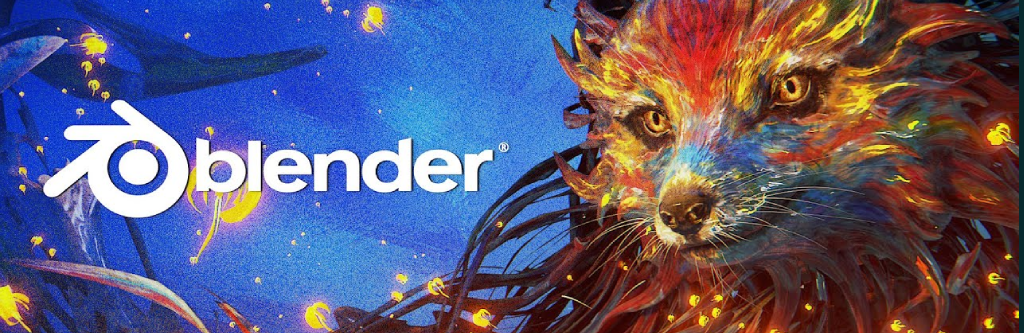Blender is good to use right out of the box but for an even better experience there’s some settings that need to be changed and the best time to do that is before doing anything. Most of it is preference to be honest but if this is your first time or are just curious on what other people do then you might find this helpful.
In this text I am assuming that you have some basic knowledge on how Blender or other 3D programs work, if you have zero knowledge you might want to read the First time opening Blender section, then go follow a tutorial or two and come back. You might find this other post I wrote Resources for Beginner 3D artists useful.
If you’re transitioning from Maya to Blender there’s this other post I wrote that you should take a look at.
First time opening Blender
Blender has a pop-up that welcomes you (can be turned off) whenever you open it that lists recently saved files among other things, but the very first time that you open Blender this is a little bit different, it asks you about some settings and if you’d like to import your previous settings if you have an older version installed already. A big mistake that a lot of newcomers make is to choose “Maya/3DS Max shortcuts”. Yeah sure it might make a few things easier on your first day or two but this will make it really hard to follow tutorials and they’re also not the best for Blender. This is a different software and one of the things that makes it stand out is its shortcuts! So learn them, use them. Really, it might be a pain at first since they’re different than what you’re used to but once you get a hang of them you’ll see why they are better. And if you just don’t like them you can change them any time.
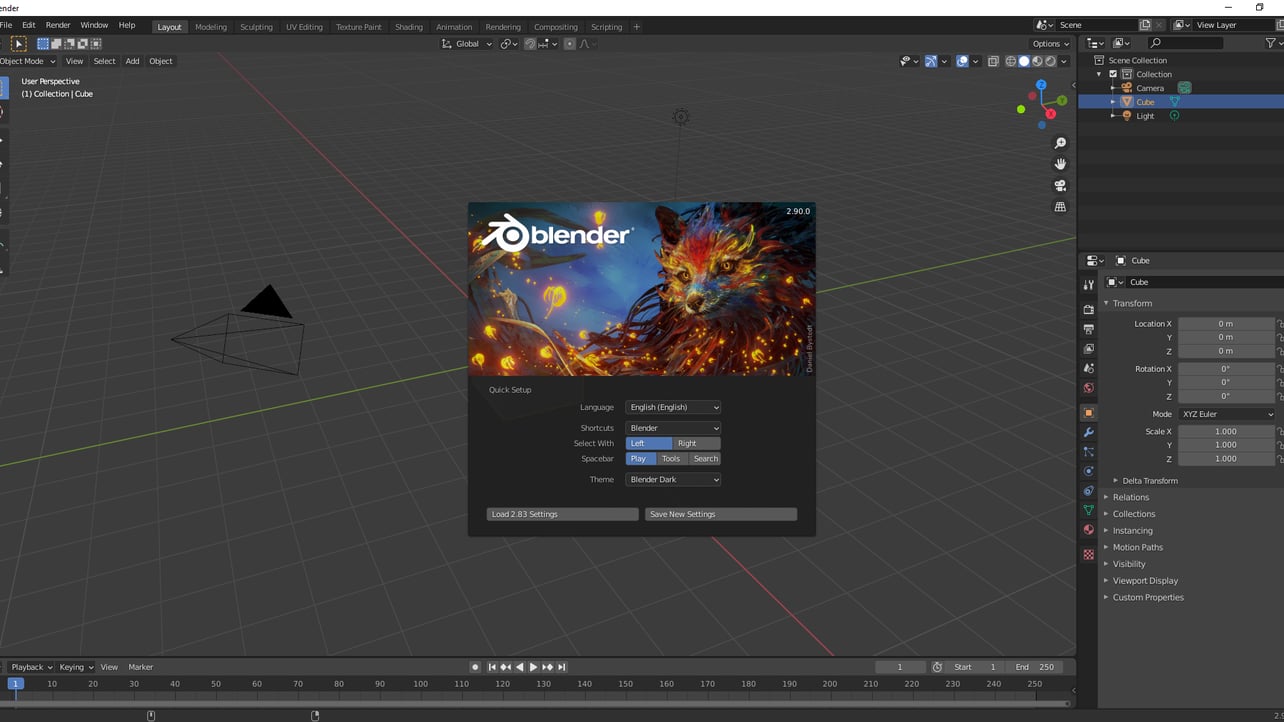
So, Shortcuts stay on Blender.
The Select With option change it to Right; this might feel really weird and is probably the one that will take a bit more of time to get used to but seriously it’s good. It’ll mean that you will select objects, vertices, faces, and stuff in your view-port with the right click instead of the left, opposite to how it is in literally any other software. This is what used to be Blender’s default option before 2.8 but it was changed to attract new users. The thing that makes selecting with right click so much better is that when you’re moving gizmos or putting your little cursor (looks like a cross-hair, will get to that later) you are not selecting stuff on accident. When you do box selection or lasso you still use the left click but when you want to select individually it would be with the right click. Give it one week, try it out.
Then there’s what the space-bar does, this is much more dependant on what you’ll be doing the most. Personally I really like it on Tools, it opens a menu on your cursor with lots of contextual tools and the Search option is at the very top – this gets even better if you activate the Dynamic Menus add-on.
I also recommend to turn on “Select All Toggles”, this means that when pressing A you can toggle between deselect and select everything. I find it much more intuitive than double A for deselect.
Remember that all of these you can change any time going to Edit > Preferences, on the top left.
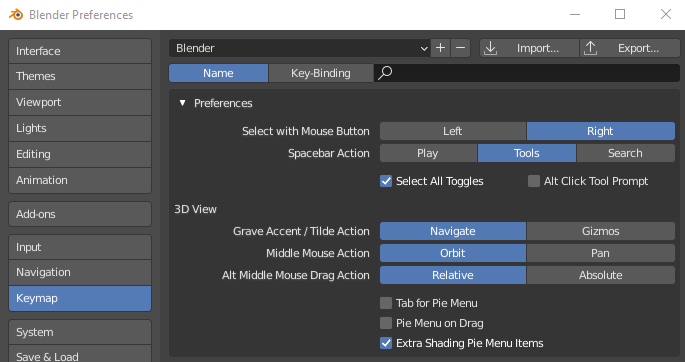
Starting scene
We can change what is the default Blender scene that shows up whenever you create a new file. By default Blender starts every file with a camera, a cube, and a light. Any changes you make to this starting scene will stay, you can even load materials or textures. There’s an interminable amount of memes about users always deleting the cube when they start, personally I like to start with a clean scene that has nothing at all, so I delete all of those. There’s also some settings that I found myself changing every single time and if you do it in your start-up scene then you don’t have to do it ever again, like snapping to vertices instead of to the grid for example.
So what I do is fist go into the UV Editing tab (at the top) and change the snapping for both the UV and 3D view-ports to Vertex, not increment. You’ll need to be in Edit mode on the cube (press tab with cube selected) for this to show up.

Then delete everything (press A with your mouse in the view-port in Object Mode to select everything > X to open up the deleting menus > Delete). I do not move the camera nor the cursor, I like to keep those intact; if you accidentally move them you can just open up a new scene and do the process again.
Go back into the Layout tab (so you always start on that one) and then File > Defaults (very bottom) > Save Startup File.
Add-ons
Blender comes with a fair bit of pre-installed addons that you can turn on/off any time, and they’re really good. There’s some that I always have on. I’ll show you my current list (that includes some that are already on by default) and the ones that I recommend for everyone:
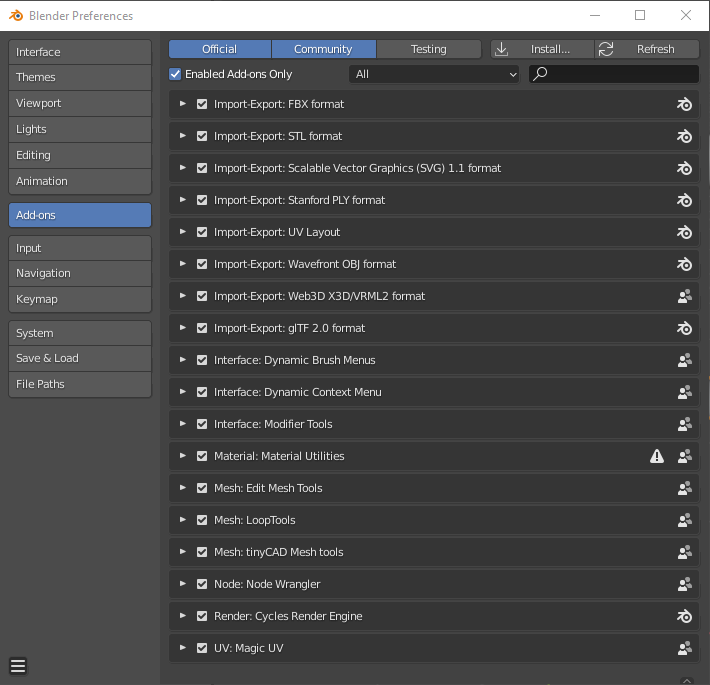
Those three are a must. I recommend that you take a look at Blender-Addons.org and just browse around once you have a good feeling on what you can do in Blender and what you like to work with, specially if you work with UVs since that’s probably the most lacking feature.
Hardware accessibility
If you don’t have a functioning mouse wheel click or a numpad then no worries, you can emulate them:
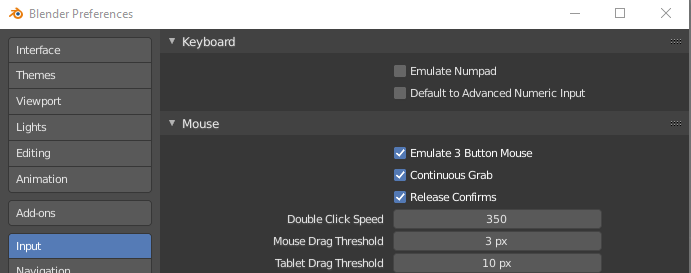
Numpad numbers are used for camera positions and perspective/orthographic, the plus and minus signs are also used as shortcuts with ctrl for growing or shortening your selection. The scroll-wheel click is used for moving the camera around.
Other things that make Blender better
Making the “Selection Only” option be on by default when exporting.
If you don’t know the info-graphic cheat sheet for shortcuts you should totally check it out.
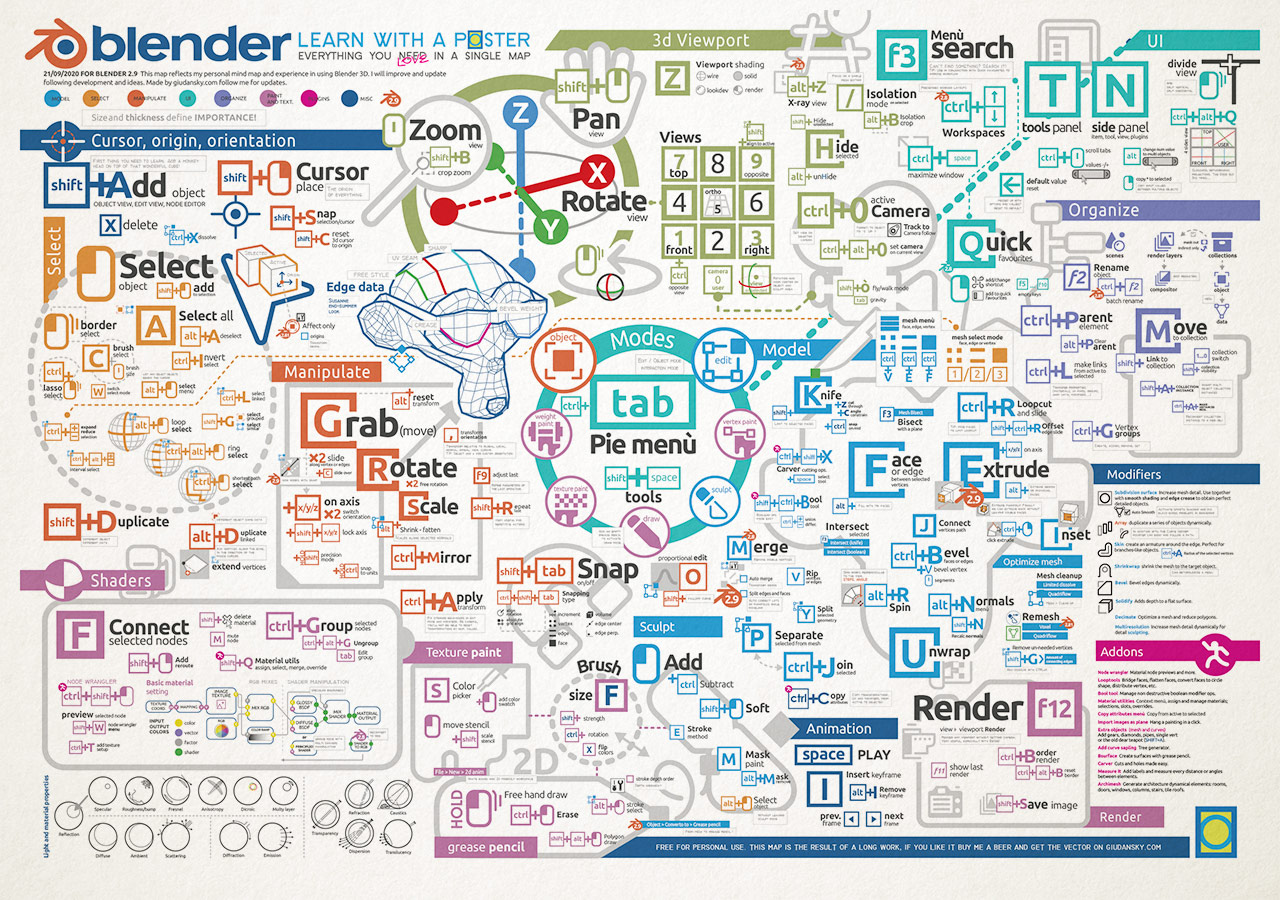
I think those are the most important things that I always set up before anything whenever I have a fresh install of Blender in a new machine or if I lost my previous settings for whatever reason. If I think of something else I’ll add it. Feel free to let me know if I missed anything that should be here.
P.S. Picture is from Blender’s 2.9 splash screen, made by Daniel Bystedt